Tutorial: Using FrontPage with Radio Weblogs
Creating Files and Folders with FrontPage
The first thing we have to decide on is how we want to use FrontPage to work
with our Weblog. Working with a single page is pretty easy. Just open FrontPage, design the page and save it to your Radio WWW folder with
a .html file extension. The next time you start radio it will get
upstreamed to your site and you're done. If we're going to be
working with a bunch of pages or the whole Weblog, to create a new theme for
example, then there's a little more to consider. In these tutorials we're
going to be working with a number of files and then we're going to integrate
them into our current Weblog theme, as I've done here.
| Tip |
To have your changes published quicker, exit Radio by
right-clicking on the Radio icon in your taskbar, choosing Exit and
Shut Down Radio and then restart
it. When Radio starts it will automatically check your WWW
folder for new content and publish it.
|
Should I use the WWW folder
Not yet. Here's where I made my first mistake. When using
FrontPage you deal with two types of webs; server-based
and disk-based. The first step you're told in any FrontPage tutorial is
how to open
your web. You do this by choosing File, Open Web and either
selecting a folder location on your hard drive, such as C:\MyWebs\ (disk-based
web) or a
server location such as http://www.mydomain.com/
(server-based web).
So why can't you just choose File, Open Web, C:\Program
Files\Radio UserLand\www and work with the web that way? It all goes back
to to what I was saying about upstreaming.
When you open a folder in FrontPage the first thing it wants to do is add the
FrontPage Server Extensions to the folder if it doesn't already have them (see
Figure 1.1).
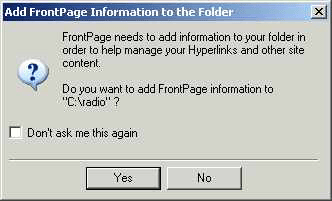 |
| Figure 1.1 Adding FrontPage Information to the
Folder |
The FrontPage Server Extensions are a set of programs on a web server that support administering, authoring, and browsing a
FrontPage-extended Web site. To accomplish this, when a web site is
created using FrontPage Special
FrontPage Directories and Storage Locations are added to your web. These Server Extensions allow you to do the following:
- Administer FrontPage-extended webs. This includes setting permissions for authors, administrators, and Web
site visitors.
- Author FrontPage-extended webs. This includes automatically maintaining hyperlinks, generating and
maintaining navigation bars across all pages, and automatically formatting
pages to give them a uniformed appearance.
- Add functionality to your Web site. This includes interactive discussion groups, hit counters, and search
forms.
If you've ever looked at a FrontPage web in Windows Explorer or by opening
your web site with an FTP program you'll notice a number of hidden directories
named _vti*. If you look inside of some of these directories you'll see
what appears to be a duplicate set of your files, except they aren't. They contain
special information that FrontPage uses to maintain your web site.
If you open the Radio WWW folder in FrontPage it will add the FrontPage Server
Extension information to all of the folders under it and they will get
upstreamed to your Radio Weblog the next time you open Radio. So why is
this a bad thing? First, it will double the number of files on your site
and all of those files will get indexed when a search engine catalogs your
Weblog. So instead of seeing the file you intended a user may see
something like the following:
vti_encoding:SR|utf8-nl
vti_author:SR|AETH\A812349
vti_modifiedby:SR|AETH\A812349
vti_timecreated:TR|04 Mar 2002 21:04:52 -0000
vti_timelastmodified:TR|04 Mar 2002 22:01:13 -0000
vti_filesize:IR|4871
vti_title:SR|Creating Files and Folders with FrontPage
vti_metatags:VR|HTTP-EQUIV=Content-Type text/html;\ charset=windows-1252 GENERATOR Microsoft\ FrontPage\ 4.0 ProgId FrontPage.Editor.Document
vti_progid:SR|FrontPage.Editor.Document
vti_generator:SR|Microsoft FrontPage 4.0
vti_extenderversion:SR|4.0.2.3406
vti_backlinkinfo:VX|folder/toc.html folder/workingwithradio.html
vti_nexttolasttimemodified:TR|04 Mar 2002 21:49:52 -0000
vti_cacheddtm:TX|04 Mar 2002 22:01:13 -0000
In addition, if you go to Radio to edit a story or daily Weblog you may see duplicate entries
for each entry making it harder to maintain your Weblog and defeating the whole purpose
and simplicity of using Radio. It can also make quite a mess.
Creating a Workspace
So where should you do your work? For now we'll be working outside
of the Radio WWW folder. Open Windows Explorer (or My Computer) and create
a new folder on your Hard Drive. Ex: C:\Radio. Now open FrontPage and
choose File, Open Web, C:\Radio and click Yes to the
dialog box in Figure 1.1.
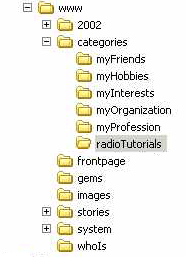 |
| Figure 1.2 The WWW Folder |
If you intend on using images and linking to other files in your Weblog remember
that you need to follow the standard hierarchy of folders like you would in any
web site. For example, since my ultimate goal is to create a Category
for these tutorials and then publish the files to that folder, after I created
my web I put all of my images (the Figures used throughout these tutorials) into
the images folder and created a folder under the root called radioTutorials
(the name I intend to give to my category). I then created all of my .html files
in that folder. Why did I do that? I chose to set up my web (C:\Radio)
like that so when I copied the files to my Radio WWW folder (see Figure 1.2) the
links would remain relative to the root. You can just as easily use
absolute URLs if you prefer but that just makes things harder if you decide to
move your Weblog to another server.
Creating our Files
Creating our files is actually the easiest part of working with FrontPage and
Radio. You create your files in FrontPage the exact same way that you
would for any other web page. The only thing you need to remember is never
to use any features
that require the FrontPage Server Extensions since Radio Weblogs don't
support them.
There's also another benefit to working with Radio. Although you can
apply any type of formatting you'd like to your pages, such as setting your
fonts, because of the templates already present in your Radio Weblog you can
leave out some of these elements and allow Radio to apply them when you upload
your files and integrate them into your existing Weblog theme.
© Copyright 2003 David Berry.
Last update: 1/20/2003; 8:30:49 PM.
All products and company names mentioned herein are the trademarks of their respective owners.
Microsoft® and FrontPage® are registered trademarks of Microsoft Corporation in the United States and/or other countries.

|
