Tutorial: Using FrontPage with Radio Weblogs
Using FrontPage to create a Story
Creating a Story in
FrontPage is pretty much the same as creating a Daily Weblog entry if all you
want to do is use the Radio interface. For those of you that skipped ahead
in the tutorial, the steps again are:
- Open FrontPage and choose File, New Page (in most cases
FrontPage will automatically open to a blank page).
- Type your content and apply any special formatting you'd
like. For example, you could add a Table to hold an image an align it
so the text wraps around it.
- Switch to HTML View by clicking the HTML tab at the bottom of the
Window.
- Select everything BETWEEN (but not including) the
<BODY> and </BODY> tags.
- Choose Edit, Copy (Ctrl+ C).
- Open your Radio Home Page
- Go to Create a New
Story
- Type in the title of the story
- Switch to Source View.
- Paste in your FrontPage code, Ctrl+V
- Switch back to WYSISWG mode and make sure everything looks ok.
- Click, Create New Story.
As I said, it's not much different than creating a Daily Weblog entry.
| Caution |
If you forget to give your Story a name you won't be able to
edit it without going to your WWW Folder and adding a title
|
So why did I start this section if it's the same as the last one?
Basically because there are a few things about stories that I don't like but can
overcome using FrontPage and Radio together. The first problem is that you
can't delete stories like you can daily entries. This means that we have
to work in the WWW folder to delete a story. As long as we're there we can
address the other thing that I'd put on my wish list for changes to
stories. There's no ability to choose a file name for your story.
Radio automatically uses the name of your title as the file name, and some of
these can be quite long. When we use FrontPage we can name the file
anything we want.
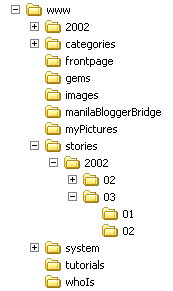 As
I showed you in Integrating FrontPage files into your Radio
theme, you can work in FrontPage, save your story to the WWW folder and then
alter it so it fits into the theme of your web site. That's what we're
going to do here. As
I showed you in Integrating FrontPage files into your Radio
theme, you can work in FrontPage, save your story to the WWW folder and then
alter it so it fits into the theme of your web site. That's what we're
going to do here.
There is one "catch" though. Because stories follow a
specific directory structure, which allows you to edit them in your Radio
Interface later, we need to take a moment to discuss stories in the WWW folder.
The story folder (see Figure) has sub folders underneath it that are grouped
by the Year the story was created, the Month it was created and
then the Day that you created it.
As long as you remember that structure then using FrontPage to create a story
is as easy as creating a Category or a Daily
Weblog entry. After you create your story in FrontPage you need to
take a few additional steps
- Open your WWW folder and then open the stories folder
- If the current Year already has a folder (ex: 2002) then open that
folder. Otherwise create a folder under stories for the current year.
- Under the current year create (or open an existing) a folder for the
current Month (using a 2 digit name such as 03 for March).
- Beneath the month create (or open an existing) a folder for the current
Day, again using a 2 digit name.
- In FrontPage choose File, Save As, and save your .html file
to that folder.
After you've done this you can follow the same steps as you did in Integrating FrontPage files into your Radio
theme. The only change you'll notice in a story is that the first line
actually contains two directives. The "title" directive"
and another one called "postTime". Ex:
#title "Using FrontPage to Create a Story"
#postTime "3/6/2002; 7:25:40 AM"
| Note |
Because of the way the story folder is structured you need to
make sure that any images you use are relative to the root of your WWW
folder.
|
© Copyright 2003 David Berry.
Last update: 1/20/2003; 8:30:52 PM.
All products and company names mentioned herein are the trademarks of their respective owners.
Microsoft® and FrontPage® are registered trademarks of Microsoft Corporation in the United States and/or other countries.

|
